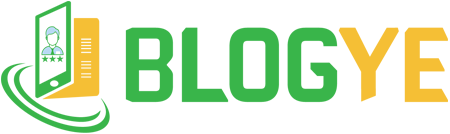In this article I will explains how to disable JavaScript in the Google Chrome. If you want to block ads, pop up on the pages you visit, fix technical issues.
How to Disable JavaScript in Google Chrome
There are a 2-ways to disable JavaScript (JS) if you’re using a Google chrome browser.
Method #1
Step 1# Click on the three vertical dots icon in the corner of your browser.
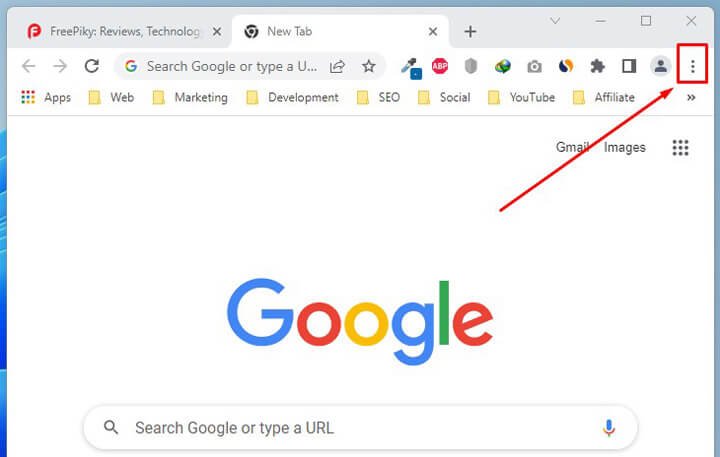
Step 2# Scroll down and click on the Settings, and then “Privacy and security.”

Step 3# Then click on the “Site Settings”

Step 4# Scroll down to the content section and click on the “JavaScript” setting

Step 5# If you want to Disable JavaScript for all website, just select “Don’t allow sites to use Javascript”

Also, you can allow or block JavaScript for custom or specific website with this options
- Not allowed to use JavaScript
- Allowed to use JavaScript
In the Not allowed or Allowed section, click the Add button. Then, type or paste the URL of the website for which you had like to allow or block JavaScript. that’s it.

After that, you can edit and remove the website.
Method #2
Just enter the following URL in your Chrome address box:
Chrome://settings/content/javascript
Read more: